How to
install multiple forms
on the same website
The following areas are covered in this guide:
Running multiple forms
This guide covers how to install and run multiple forms on the same website (pro version 1.4 and above only).
It's common to have many forms on the same website, for example, a contact form, feedback form, booking form, and an order form. You could install each of these forms into a separate folder, or have them all running in the same folder and sharing many of the same files.
Installing your first form
Instead of going through these steps again here, please read the guide we've already prepared at How to install your form, then come back and continue below.
Installing more forms
At this point, you should have at least one form already installed on your website and have another form created and ready to upload for installation.
Unzip the download package
Download your form package then unzip the files to a folder on your computer. Double-clicking on the zip file will usually extract the files for you.
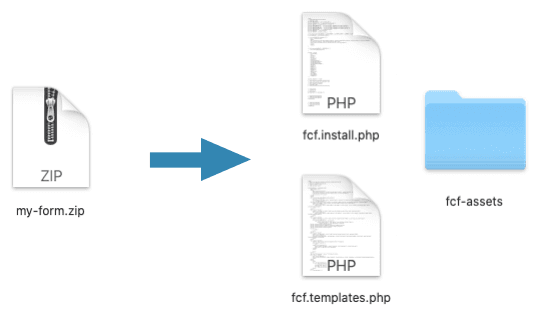
Upload the file fcf.templates.php (only this file) to your website. Place it into the same location as your previous form installation.
Run the installer as before (open fcf.install.php in your browser).
Your new form will be installed alongside your existing form(s).
Each form has a unique number that is used in the filename (for example 900102.form.htm). There will be a corresponding configuration file, CSS file, and JS file.